UC Browser 9.2 is the latest version of the UC browser for android. The us browser 9.2 comes with bug fixes, improved performance and a newly feature that is added support to addons. UC browser now supports useful addons that will ease your browsing on android. In this tutorial I will teach you to install and use UC browser 9.2 addons. There are 14 addons available for UC browser 9.2 out of which some of are pre-installed.
UC Browser 9.2 Addons Usage And Installation
To download UC browser addons click the dotted plus sign on top right corner next to search bar. A list of addons will open with a black background but this is not the complete list. Click the plus sign to add and download more addons. When you click the plus sign the addons page will open. You can see all the addons available here. To download and install any addon click the install button in front of the addon The addon will start downloading. After downloading, a popup will open in UC browser to install it for a short time. Also you can access the downloaded addon from notification slider and install it from there. Repeat the process to install all addons. Now I will teach you how to use these addons.
How To Use UC Browser 9.2 Addons
All addons can be accessed by clicking the dotted plus sign on top right corner next to the search bar.
1.Share : This addon can be used to share the link of any web page. When you are on a web page just click the share addon and share the link via bluetooth, wifi direct, messages, email, gmail or whatsapp.
2.Speed Mode : When speed mode is enabled then the websites load in a single line view just like opera mini. The web page is highly compressed by UC web servers to save data. In addons menu click 'speed mode' to enable it.
3.QR Scanner : UC web has a built in addon known as QR scanner which can be used to scan 2D QR codes. If you use this then you don't need to install another QR scanner app.
4.Clipboard : The clipboard keeps the log of all the text sentences that you have copied and pasted in the UC browser's search bar. Click the clipboard addon to see all the list of copied and pasted text.
5.Screenshot : Screenshot addon can be used to capture the browser screen. Click this addon to take the screenshot. Adjust the box manually to capture the screen and click cut, or click fullscreen to capture the full browser screen.
6.Save Page : Use this addon to save the web page as html and later read it offline.
7.Auto Reload : The auto reload addon will reload the web page every 25 seconds. 25 seconds is set by default but you canchange it. The time limit in seconds can be set between 5-999 seconds. Click the auto reload addon to open timer settings. Enter your time limit and click 'refresh'. To stop it click the grey reload icon that appears on your phone's screen.
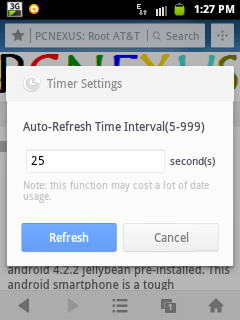
8.Web to PDF : With web to pdf UC web addon you can download webpages as pdf files and later can print them on your computer. This is best way to save webpages as pdf files on android.

9.Facebook Uploader : This addon can be used to upload multiple photos at once on facebook. Just click on facebook uploader addon and login with your facebook account.
10.Unzip : Unzip addon is used to unzip rar and zip files stored on your phone or sd card. To use this addon click the menu button of your phone and click 'downloads'. Then click 'File Manager' tab then select 'RAR files'. Choose your zip or rar file to be extracted. Click on that rar file and choose unzip. In folder option choose the folder where you want to extract and click Ok.
11.Adblock : Adblock addon for UC web browser blocks popups and ads. Click adblock addon and enable 'Switch' and 'Powerful ad blocking'.
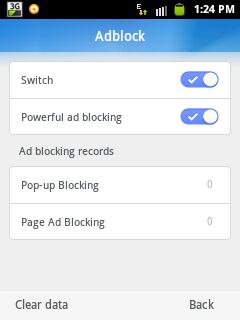
12.Auto Pager : When auto pager addon is enabled then there's no need to click "Next Page" any more, you can scroll pages smoothly and seamlessly. Check Auto Pager in addons menu to enable it.
13.QR Generator : This UC web browser addon is used to generate the QR code of the webpage that you are visiting. But this addon has some issues as it is not working on Samsung devices. It will be fixed soon if it is not working on your android device.
14.Translator : The translator addon can be used to translate a webpage from one language to another. Simply click the translator addond and choose your language. Use google translate for best results. To use this addon any page click 'Translator' in addons menu and choose your favourite language to translate.
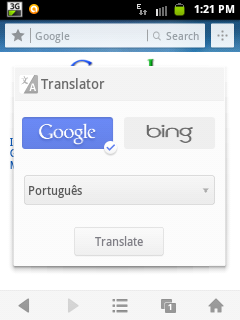
Uninstall And Disable An Addon
To disable or uninstall an addon simply click the gear icon next to + icon in addons list, see the image below. To uninstall or disable any addon click the three vertical dots and choose disable or uninstall. To re-enable the addon choose 'enable' from the list.
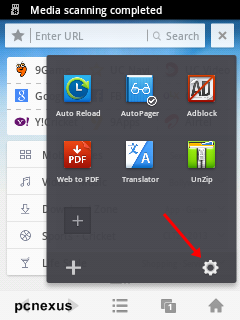
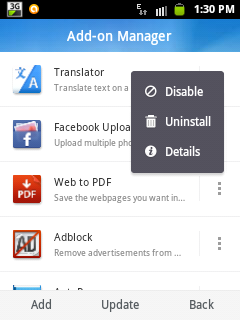
Performance Results
1.No addon slows down the browser's performance.
2.Addons can be used simultaneously but depends on android system RAM.
3.It contains some very useful addons that are very easy to use and doesn't use much system resources.
UC Browser 9.2 Addons Usage And Installation
To download UC browser addons click the dotted plus sign on top right corner next to search bar. A list of addons will open with a black background but this is not the complete list. Click the plus sign to add and download more addons. When you click the plus sign the addons page will open. You can see all the addons available here. To download and install any addon click the install button in front of the addon The addon will start downloading. After downloading, a popup will open in UC browser to install it for a short time. Also you can access the downloaded addon from notification slider and install it from there. Repeat the process to install all addons. Now I will teach you how to use these addons.
How To Use UC Browser 9.2 Addons
All addons can be accessed by clicking the dotted plus sign on top right corner next to the search bar.
1.Share : This addon can be used to share the link of any web page. When you are on a web page just click the share addon and share the link via bluetooth, wifi direct, messages, email, gmail or whatsapp.
2.Speed Mode : When speed mode is enabled then the websites load in a single line view just like opera mini. The web page is highly compressed by UC web servers to save data. In addons menu click 'speed mode' to enable it.
3.QR Scanner : UC web has a built in addon known as QR scanner which can be used to scan 2D QR codes. If you use this then you don't need to install another QR scanner app.
4.Clipboard : The clipboard keeps the log of all the text sentences that you have copied and pasted in the UC browser's search bar. Click the clipboard addon to see all the list of copied and pasted text.
5.Screenshot : Screenshot addon can be used to capture the browser screen. Click this addon to take the screenshot. Adjust the box manually to capture the screen and click cut, or click fullscreen to capture the full browser screen.
6.Save Page : Use this addon to save the web page as html and later read it offline.
7.Auto Reload : The auto reload addon will reload the web page every 25 seconds. 25 seconds is set by default but you canchange it. The time limit in seconds can be set between 5-999 seconds. Click the auto reload addon to open timer settings. Enter your time limit and click 'refresh'. To stop it click the grey reload icon that appears on your phone's screen.
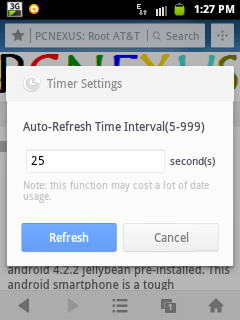
8.Web to PDF : With web to pdf UC web addon you can download webpages as pdf files and later can print them on your computer. This is best way to save webpages as pdf files on android.

9.Facebook Uploader : This addon can be used to upload multiple photos at once on facebook. Just click on facebook uploader addon and login with your facebook account.
10.Unzip : Unzip addon is used to unzip rar and zip files stored on your phone or sd card. To use this addon click the menu button of your phone and click 'downloads'. Then click 'File Manager' tab then select 'RAR files'. Choose your zip or rar file to be extracted. Click on that rar file and choose unzip. In folder option choose the folder where you want to extract and click Ok.
11.Adblock : Adblock addon for UC web browser blocks popups and ads. Click adblock addon and enable 'Switch' and 'Powerful ad blocking'.
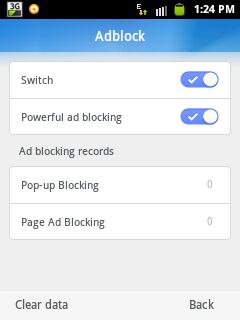
12.Auto Pager : When auto pager addon is enabled then there's no need to click "Next Page" any more, you can scroll pages smoothly and seamlessly. Check Auto Pager in addons menu to enable it.
13.QR Generator : This UC web browser addon is used to generate the QR code of the webpage that you are visiting. But this addon has some issues as it is not working on Samsung devices. It will be fixed soon if it is not working on your android device.
14.Translator : The translator addon can be used to translate a webpage from one language to another. Simply click the translator addond and choose your language. Use google translate for best results. To use this addon any page click 'Translator' in addons menu and choose your favourite language to translate.
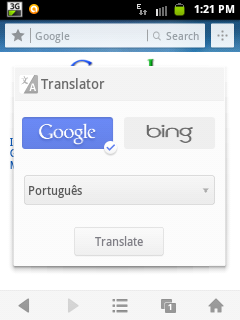
Uninstall And Disable An Addon
To disable or uninstall an addon simply click the gear icon next to + icon in addons list, see the image below. To uninstall or disable any addon click the three vertical dots and choose disable or uninstall. To re-enable the addon choose 'enable' from the list.
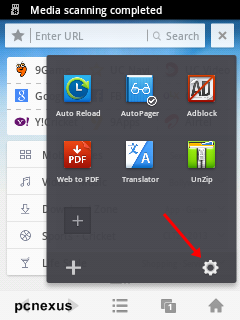
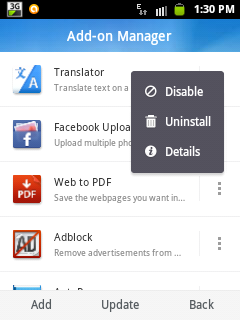
Performance Results
1.No addon slows down the browser's performance.
2.Addons can be used simultaneously but depends on android system RAM.
3.It contains some very useful addons that are very easy to use and doesn't use much system resources.
You May Also Read
Get Blog Updates Via Email Subscribe Now
Please check your email for the verification link. Click on the verification link to start your email newsletter subscription.












No comments:
Post a Comment