Bluestacks app player is a software for Microsoft Windows through which we can install and run android apps on a Windows 7 or a Windows 8 computer. There are many ways to run android apps on computer which includes the android emulator itself in Google android sdk. But most of the softwares that claim to run android apps on pc doesn’t work well like the bluestacks app player. The bluestacks app player doesn’t run the entire android OS to emulate android apps on a Windows pc instead it only provides android system runtime to apps so that they can run.
Bluestacks app player is the easiest to work with, I mean you can install and run any android app on your pc without having to know that you are emulating the android OS. You will just see android apps running on your pc and not an android user interface to run them. But bluestacks have several system requirements. Bluestacks will not install on older pc’s including pentium 3 processors and pentium 4 processors without a GPU. Your computer or laptop should have atleast Intel Core i3 processor to run bluestacks app player.
Now in this tutorial I will teach you how to install android apps in bluestacks without logging into your google play account. Bluestacks will ask your Google Play credentials to download apps. But don’t worry you can still play latest android games on your pc without using your Google account for downloading them, follow the steps below to make it happen.
Install Android Apps In Bluestacks Without Using Google Account

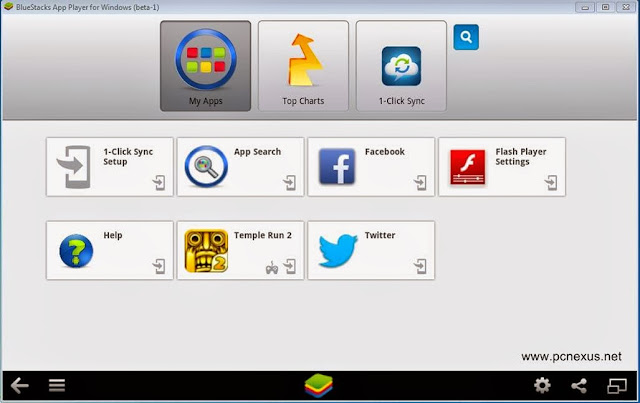
If you face any problems related to installing android apps then drop your comments here for a quick solution.
Bluestacks app player is the easiest to work with, I mean you can install and run any android app on your pc without having to know that you are emulating the android OS. You will just see android apps running on your pc and not an android user interface to run them. But bluestacks have several system requirements. Bluestacks will not install on older pc’s including pentium 3 processors and pentium 4 processors without a GPU. Your computer or laptop should have atleast Intel Core i3 processor to run bluestacks app player.
Now in this tutorial I will teach you how to install android apps in bluestacks without logging into your google play account. Bluestacks will ask your Google Play credentials to download apps. But don’t worry you can still play latest android games on your pc without using your Google account for downloading them, follow the steps below to make it happen.
Install Android Apps In Bluestacks Without Using Google Account
- First install bluestacks app player from here.
- Now go to Google.com and search your favorite apps. Download the apk files to your pc.
- If you want to run apps installed on your android smart phone, then you have to first backup them then transfer them to your computer. You can see how to backup android apps here.
- After downloading or transferring all android apps you will see bluestacks icon on every android apk.
- Now double click on any android apk file to install it. The bluestacks app handler will open and automatically install the android app.

- After installation the app handler will close.
- Now open bluestacks and click ‘My Apps’. Here you will see all the installed android apps. Click on any app to run it.
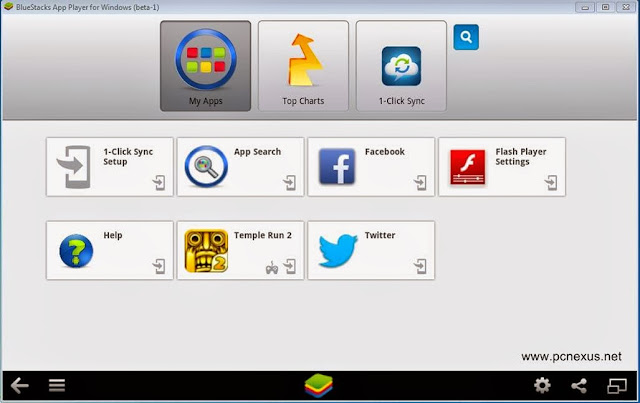
- Use keyboard to play android games or you can use a Logitech game controller to play android games in bluestacks.
Watch the video
If you face any problems related to installing android apps then drop your comments here for a quick solution.
You May Also Read
Get Blog Updates Via Email Subscribe Now
Please check your email for the verification link. Click on the verification link to start your email newsletter subscription.











Change your google account password that is related with bluestacks.
ReplyDeleteThe updates can not proceed without the password confirmation.
Never update the password in bluestacks.
There would be no more automatic app installation.
But with the 2017 version of bluestacks, it looks like they want you to sign into google. How do you do it nowadays to use a google app without signing into an account?
ReplyDeleteNo need to sign in, just download the APK and double click to open it. All android APKs will have a bluestacks icon on them.
Delete