Facebook Messenger is one of the most essential, free messaging app for android, iOS, and Windows Phone after Whatsapp. The Facebook Messenger app has gone under various improvements to finally come up with an app that is fast, light weight and has material design. The latest improvements include voice calling feature just like Whatsapp calling feature which is VOIP (Internet Calling).
The Messenger app is an awesome app to chat with your Facebook friends quickly since it saves much time which is wasted in visiting ‘facebook.com’, then logging in and look for online friends to chat. In this app once you log in you can’t sign out and anytime you can chat with friends, send photos, videos and audio recordings without logging in again and again. You will receive Facebook Messenger notifications on your android cell phone’s home screen.
In this post I am going to tell you about Facebook Messenger Tips, Tricks and Hidden Secrets. But first you need to download and install the app from play store. Most of these tricks are applicable to the iOS and Windows Phone version of fbk Messenger.
Facebook Messenger Tips, Tricks And Hidden Secrets
1. Start A Chat : To start a chat just tap the list icon just next to the group icon. Now here you will see 2 tabs ‘MESSENGER’ and ‘ACTIVE’. Active friends are online and if you want to send messages to offline friends then tap the ‘MESSENGER’ tab and select your desired friend to send a message. Also tap the ‘Clock’ icon on top left to start chats from recent contacts.
2. Send Photos : To send photos in a chat tap the image icon next to camera icon. Tapping this image icon will show a a horizontal list of all photos stored in your android gallery. Tap on any photo, you will see two options ‘Edit’ a pencil icon and the ‘Send’ button. If you want to send the image intact then tap the ‘Send’ button. If you want to edit it tap the pencil icon. In edit section you can scribble over the image by moving your finger on the image as a pencil, also you can choose the desired color for scribbling from the color picker. If you want to add text then tap the ‘Aa’ tab. The text color is by default white and cannot be changed.
Alternatively if you want to send photos directly from the gallery then select the photos and tap the share button then choose ‘Messenger’.
In chat tap the camera icon to send live photos or selfies. Tap the camera icon in chat and tap once to shoot a photo or selfie or tap nad hold to record a video, release the button to send the video.
3. Send Videos : Sending videos in Facebook Messenger is also easy, just tap the image icon and start exploring the desired video by either sliding images towards left or just tapping the ‘All’ photos & videos icon to see all the photos and videos. If you find this time consuming then directly share videos from android gallery.
4. Send Emoticons : The Messenger app contains a great collection of emojis and emoticons. To send these emoticons in chats tap the ‘Write a message’ text field then tap the 4 emoticons icons. This will open the complete list of emoticons. Just tap any emoji to enter it in text field then hit send button.
5. Send Stickers : To send stickers just tap the smiley icon and choose your favorite sticker to send. Hit the ‘+’ button to download more stickers. You can search stickers for ‘Happy’, ‘In Love’, ‘Sad’, ‘Eating’, ‘Celebrating’, ‘Active’, ‘Working’, ‘Sleepy’, ‘Angry’, ‘Confused’.
6. Search Images Via Bing : Facebook Messenger has built in Bing image search. So if you want to send an image that does not resides on your phone then use bing image search. In chats, tap the ‘Menu’ button and select ‘Image Search’. Enter the name to search, tap any image to send instantly.
7. Turn ON/OFF Location : New Messages include your location. So you can choose whether to send your location along with messages or not. To turn off the location tap the ‘Settings’ icon on the app’s main screen and uncheck ‘Location’.
8. Send Bigger Likes : To send bigger likes in messenger chats, tap and hold the blue like button until it grows its size. Release the like button to send a massive like.
9. Place a Voice Call : During a chat anytime tap the blue telephone icon to make a voice call to that particular contact. If he/she picks the call then you can talk. Call pickup is possible only when the contact is online and using messenger app.
10. Open Chat Head : A Chat Head is a tiny profile pic of your facebook friend with whom you are chatting, that appears on the right side of the homescreen. You can place chat heads on home screen to get notifications fast. To open a chat head for your friend tap the menu button on the top, don’t be confused there are two menu buttons in the chat box, one is above and one is below. Tap the upper one and select ‘Open Chat Head’. It will show up on home screen with a round image. Tap and drag the chat head either left or right on the screen. You can use multiple chat heads on home screen.
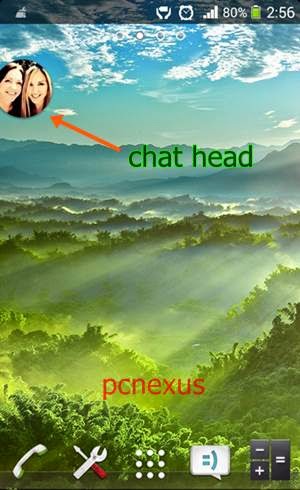
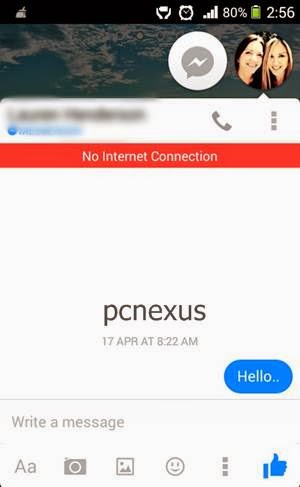
To delete the chat head from home screen just tap the chat head and drag it to the ‘Cross’ icon below.
11. Change Notification Sound : To change the notification sound go to ‘Settings>Notifications & Sounds’. Here tap ‘Notification Sounds’ and choose your favorite ringtone. Also change the ‘Free Call Ringtone’ from the same menu. So, that you won’t be confused between facebook voice calls and regular calls.
12. Add Contacts By Phone Number : To add a person in messenger by phone number tap the ‘Contacts List’ icon before the ‘Settings’ icon. Now hit the ‘+’ icon below and enter the phone number. This feature will only work if that person is associated with facebook with its phone number.
13. Create Group : To create a group in facebook messenger just tap the ‘Group’ icon on top and select ‘New Group’. Name your group and select friends to add from the list below. Finally tap ‘CREATE GROUP’ on top right.
14. Refresh Recent Chats : To refresh recent chats just slide the screen from top to down from the first contact.
15. Turn Off Chat : You can turn off chat and make yourself offline in facebook messenger, so that nobody can see you online. To turn off chat tap the list icon next to group icon. Now select ‘Active’ and turn off the chat.
16. Create Chat Shortcut : To create chat shortcut on home screen just long press and hold any contact in recent chats and choose ‘Create Shortcut’. The shortcut will be created on home screen. This shortcut will let you access specific facebook chats quickly from home screen.
17. Download Emoticons Pack For Messenger : You can download the emoticons pack for messenger from these two links. Messenger Emoticons Pack and Whatsapp Emoticons Pack.
18. Save Incoming Photos To Gallery : The Messenger can automatically save incoming photos to your android, iOS gallery. Just go to ‘Settings’ and enable ‘Photos’.
This were 18 tips and tricks for facebook messenger for android and iOS. If you like the article please share it. Read Whatsapp Tips, Tricks And Hidden Secrets
The Messenger app is an awesome app to chat with your Facebook friends quickly since it saves much time which is wasted in visiting ‘facebook.com’, then logging in and look for online friends to chat. In this app once you log in you can’t sign out and anytime you can chat with friends, send photos, videos and audio recordings without logging in again and again. You will receive Facebook Messenger notifications on your android cell phone’s home screen.
In this post I am going to tell you about Facebook Messenger Tips, Tricks and Hidden Secrets. But first you need to download and install the app from play store. Most of these tricks are applicable to the iOS and Windows Phone version of fbk Messenger.
Facebook Messenger Tips, Tricks And Hidden Secrets
1. Start A Chat : To start a chat just tap the list icon just next to the group icon. Now here you will see 2 tabs ‘MESSENGER’ and ‘ACTIVE’. Active friends are online and if you want to send messages to offline friends then tap the ‘MESSENGER’ tab and select your desired friend to send a message. Also tap the ‘Clock’ icon on top left to start chats from recent contacts.
2. Send Photos : To send photos in a chat tap the image icon next to camera icon. Tapping this image icon will show a a horizontal list of all photos stored in your android gallery. Tap on any photo, you will see two options ‘Edit’ a pencil icon and the ‘Send’ button. If you want to send the image intact then tap the ‘Send’ button. If you want to edit it tap the pencil icon. In edit section you can scribble over the image by moving your finger on the image as a pencil, also you can choose the desired color for scribbling from the color picker. If you want to add text then tap the ‘Aa’ tab. The text color is by default white and cannot be changed.
Alternatively if you want to send photos directly from the gallery then select the photos and tap the share button then choose ‘Messenger’.
In chat tap the camera icon to send live photos or selfies. Tap the camera icon in chat and tap once to shoot a photo or selfie or tap nad hold to record a video, release the button to send the video.
3. Send Videos : Sending videos in Facebook Messenger is also easy, just tap the image icon and start exploring the desired video by either sliding images towards left or just tapping the ‘All’ photos & videos icon to see all the photos and videos. If you find this time consuming then directly share videos from android gallery.
4. Send Emoticons : The Messenger app contains a great collection of emojis and emoticons. To send these emoticons in chats tap the ‘Write a message’ text field then tap the 4 emoticons icons. This will open the complete list of emoticons. Just tap any emoji to enter it in text field then hit send button.
5. Send Stickers : To send stickers just tap the smiley icon and choose your favorite sticker to send. Hit the ‘+’ button to download more stickers. You can search stickers for ‘Happy’, ‘In Love’, ‘Sad’, ‘Eating’, ‘Celebrating’, ‘Active’, ‘Working’, ‘Sleepy’, ‘Angry’, ‘Confused’.
6. Search Images Via Bing : Facebook Messenger has built in Bing image search. So if you want to send an image that does not resides on your phone then use bing image search. In chats, tap the ‘Menu’ button and select ‘Image Search’. Enter the name to search, tap any image to send instantly.
7. Turn ON/OFF Location : New Messages include your location. So you can choose whether to send your location along with messages or not. To turn off the location tap the ‘Settings’ icon on the app’s main screen and uncheck ‘Location’.
8. Send Bigger Likes : To send bigger likes in messenger chats, tap and hold the blue like button until it grows its size. Release the like button to send a massive like.
9. Place a Voice Call : During a chat anytime tap the blue telephone icon to make a voice call to that particular contact. If he/she picks the call then you can talk. Call pickup is possible only when the contact is online and using messenger app.
10. Open Chat Head : A Chat Head is a tiny profile pic of your facebook friend with whom you are chatting, that appears on the right side of the homescreen. You can place chat heads on home screen to get notifications fast. To open a chat head for your friend tap the menu button on the top, don’t be confused there are two menu buttons in the chat box, one is above and one is below. Tap the upper one and select ‘Open Chat Head’. It will show up on home screen with a round image. Tap and drag the chat head either left or right on the screen. You can use multiple chat heads on home screen.
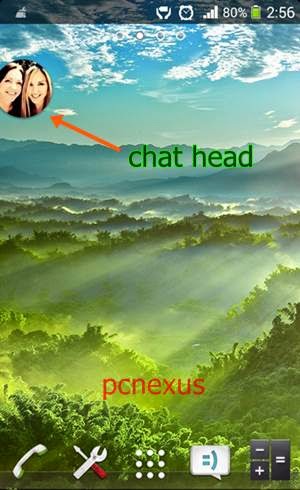
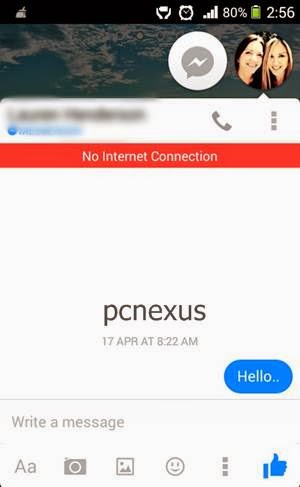
To delete the chat head from home screen just tap the chat head and drag it to the ‘Cross’ icon below.
11. Change Notification Sound : To change the notification sound go to ‘Settings>Notifications & Sounds’. Here tap ‘Notification Sounds’ and choose your favorite ringtone. Also change the ‘Free Call Ringtone’ from the same menu. So, that you won’t be confused between facebook voice calls and regular calls.
12. Add Contacts By Phone Number : To add a person in messenger by phone number tap the ‘Contacts List’ icon before the ‘Settings’ icon. Now hit the ‘+’ icon below and enter the phone number. This feature will only work if that person is associated with facebook with its phone number.
13. Create Group : To create a group in facebook messenger just tap the ‘Group’ icon on top and select ‘New Group’. Name your group and select friends to add from the list below. Finally tap ‘CREATE GROUP’ on top right.
14. Refresh Recent Chats : To refresh recent chats just slide the screen from top to down from the first contact.
15. Turn Off Chat : You can turn off chat and make yourself offline in facebook messenger, so that nobody can see you online. To turn off chat tap the list icon next to group icon. Now select ‘Active’ and turn off the chat.
16. Create Chat Shortcut : To create chat shortcut on home screen just long press and hold any contact in recent chats and choose ‘Create Shortcut’. The shortcut will be created on home screen. This shortcut will let you access specific facebook chats quickly from home screen.
17. Download Emoticons Pack For Messenger : You can download the emoticons pack for messenger from these two links. Messenger Emoticons Pack and Whatsapp Emoticons Pack.
18. Save Incoming Photos To Gallery : The Messenger can automatically save incoming photos to your android, iOS gallery. Just go to ‘Settings’ and enable ‘Photos’.
This were 18 tips and tricks for facebook messenger for android and iOS. If you like the article please share it. Read Whatsapp Tips, Tricks And Hidden Secrets
You May Also Read
Get Blog Updates Via Email Subscribe Now
Please check your email for the verification link. Click on the verification link to start your email newsletter subscription.
















No comments:
Post a Comment