Setting a Master Password on a browser like Mozilla Firefox is recommended if you share your personal computer with others. A master password prevents unauthorized access to your saved passwords and certificates that are saved by the Mozilla Firefox browser. You have seen many times that when you login with your credentials on websites like Facebook, Google, Yahoo then the browser asks you to ‘Remember password’. If you click this button then the user name and password will be saved in the browser and whenever you visit that website again you don’t need to enter your login details again because Firefox will automatically do it for you. Every time the page is reloaded you will need to enter your master password to automatically fill user name and password field.
But saving passwords in the browsers is not safe if you share your computer with others, because they can automatically login into your accounts and steal your info. To stop this from happening you can use a ‘Master Password’. Mozilla Firefox will ask you to enter the master password every time if you login with your saved passwords. It is the best way to defend your saved password security on a shared computer. So I will teach you how to set a master password on Firefox browser.
How To Set Master Password On Mozilla Firefox Browser


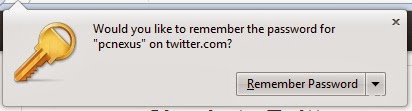
But saving passwords in the browsers is not safe if you share your computer with others, because they can automatically login into your accounts and steal your info. To stop this from happening you can use a ‘Master Password’. Mozilla Firefox will ask you to enter the master password every time if you login with your saved passwords. It is the best way to defend your saved password security on a shared computer. So I will teach you how to set a master password on Firefox browser.
How To Set Master Password On Mozilla Firefox Browser
- Tap the orange Firefox button on the top left corner of the browser window.
- Hover mouse pointer on ‘Option’ and click Options.
- The options dialog box will open. Click the ‘Security’ tab and put a check mark against ‘Use a master password’.

- Now enter your master password. Your password should be strong enough. You can check a guide on creating strong unpredictable passwords.

- After setting it click ‘OK’, then again ‘OK’ and then ‘OK’ to close the options dialog box.
- Now go to any website where you want to login. These websites can be Facebook, Twitter or Google.
- Now enter your login details and click ‘Sign In’ or ‘Log In’. A popup will open on top left to ‘Remember Password’. Click it and enter your master password to save it.
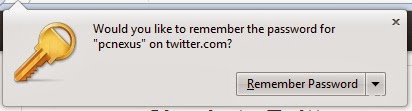
- Now whenever you visit that particular website you will be asked to enter the master password to login on that website automatically.
- After you enter the master password the login details will be automatically filled by the Firefox browser and you just have to click the ‘Sign In’ or ‘Log In’ button.
You May Also Read
Get Blog Updates Via Email Subscribe Now
Please check your email for the verification link. Click on the verification link to start your email newsletter subscription.











No comments:
Post a Comment