Motorola Moto X is the first smartphone with android 4.4.2 kitkat launched by Google. This android 4.4.2 smartphone is running the original android 4.4.2 kitkat OS. In this tutorial I will teach you to install adobe flash player 11.1 on Moto X.
Note : Before doing anything enable "Unknown Sources" on your phone otherwise you won't be able to install flash player apk. To do this goto Settings>Security>Unknown Sources check it.
This tutorial will teach you to install flash player on Moto X. Before installation download the following files below.
Install Flash Player On Moto x
- Adobe flash player 11 android 4.4.2 kitkat Moto X apk download
- Adobe flash player 11.1 android 4.4.2 kitkat Moto X apk download
- Mozilla firefox for android download
- UC browser HD for android download
Note: I have given 2 links for flash player apk files so, download any apk which you want. If one doesn't work then download the other. We will cover the topic of flash player installation on your phone by using Mozilla firefox and UC browser HD. So lets start with UC browser.
Note : Moto X default android browser doesn't support flash plugin. So you will see a missing plugin like a blue box in place of flash content.
Installing Adobe Flash Player On Moto X Using UC Browser HD For Android
- Download and install UC browser HD from above link. If installation is blocked then go to Settings>Security>check Unknown Sources.
- Install adobe flash player for Moto x.
- Now open UC browser HD and click the menu button next to search button on top right and choose 'Settings'.
- Now choose 'Advanced Settings' and click 'Flash Plug-in' then choose 'Auto'.
- Now go to Youtube.If mobile version opens then open it in desktop mode then click any video on youtube.You will see that video will play in the browser itself and not in the youtube android app.
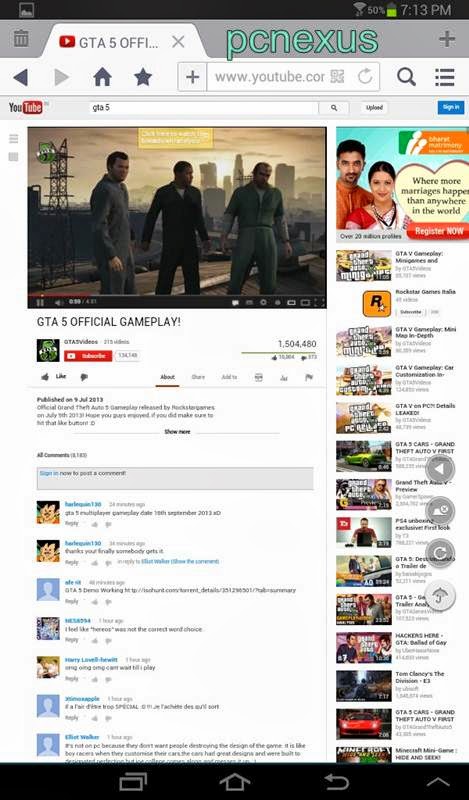
- Download and install Mozilla firefox from the playstore link given above.
- After installing open it and goto settings>content>plugins>enabled.
- Now goto any flash website you will be able to view flash in Mozilla firefox on Moto x and won’t see any blue lego cube in place of plugin.
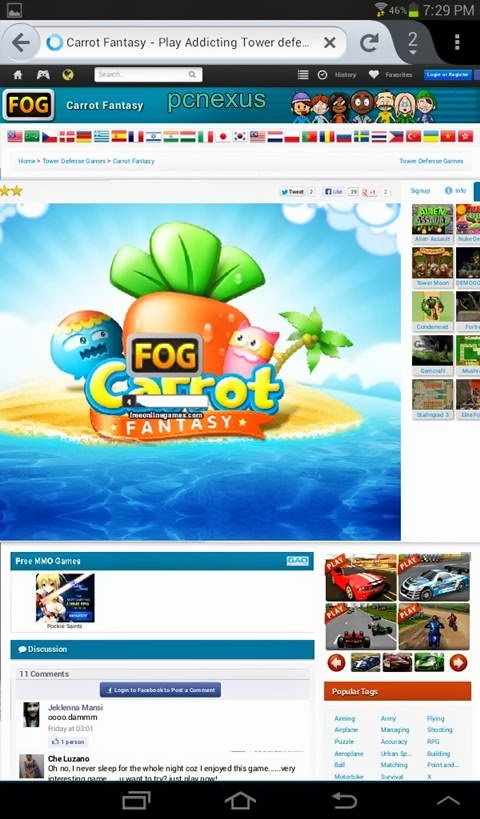
You have successfully installed flash player 11.1 on Moto X with android 4.4 Kitkat.
You May Also Read
Get Blog Updates Via Email Subscribe Now
Please check your email for the verification link. Click on the verification link to start your email newsletter subscription.













No comments:
Post a Comment