Sony has its own media apps which let you manage photos, videos and music on your Sony Xperia smartphone. There are currently four Sony media apps including Album, Movies, Walkman and Playstation Mobile. These apps get timely updates from Sony in the update center. In this tutorial I will provide you links to download the latest Sony Album 6.1.A.0.14 apk and also I will teach you about how to use it.
Download Sony Album 6.1.A.0.14 APK
Sony Album 6.1.A.0.14 Tips
1. Increase/Decrease Thumbnails Size: When you open the album app then you will see image thumbnails. Just pinch zoom in or out to decrease or increase the image thumbnails size.
2. View Image Folders: Tap the album icon on top left to view more options. You can view all the folders in which photos are stored by tapping ‘Folders’.
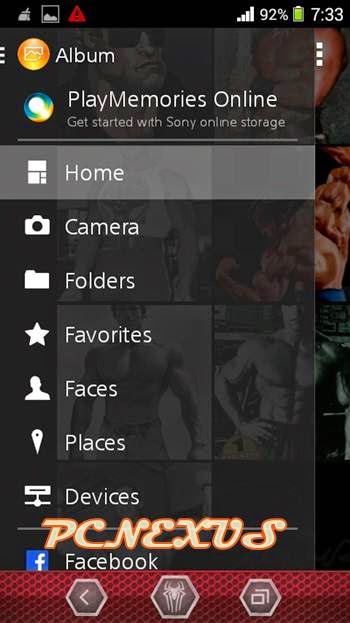
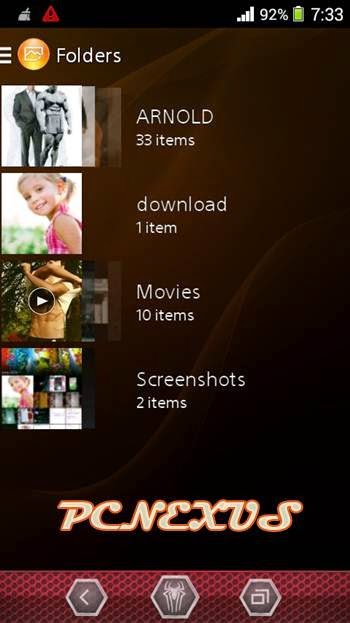
3. Add Geotag: You can add geotag on any photo. Geotag specifies where the photo was taken. Open any photo tap the menu icon on top right and choose geotag. Choose location on GMaps and tap OK.
4. SenseMe Slide Show: SenseMe slide show allows you to run a slide show of your photos with a picture theme and background music.
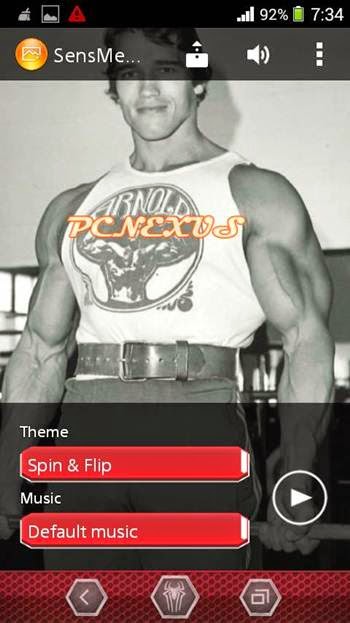
5. Basic Slideshow: For basic slideshow tap ‘Slideshow’ from menu.
6. Change Default Sharing Option: To change default sharing option long press the sharing icon and tap see all. Now choose the sharing option which you use the most like Bluetooth, Whatsapp or Email.
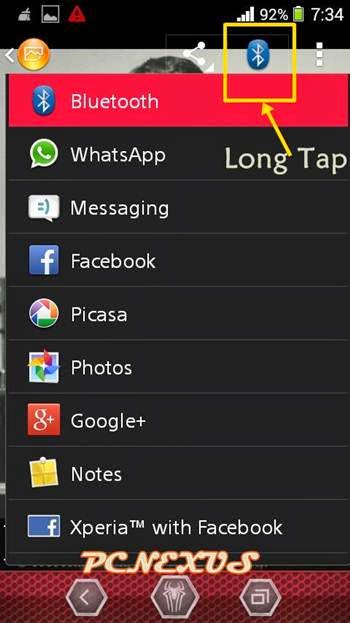
7. Edit Photos: Open any photo and tap the edit button to edit your photos.
8. Save Photos In Sony Cloud Storage: If you want to save photos in Sony Online Storage then tap the album icon and choose ‘Play Memories Online’.
9. Throw: With throw you can wirelessly beam your photos on DLNA devices like TVs. To do this your phone and the TV should be connected to the same Wi-Fi network.
Download Sony Album 6.1.A.0.14 APK
Sony Album 6.1.A.0.14 Tips
1. Increase/Decrease Thumbnails Size: When you open the album app then you will see image thumbnails. Just pinch zoom in or out to decrease or increase the image thumbnails size.
2. View Image Folders: Tap the album icon on top left to view more options. You can view all the folders in which photos are stored by tapping ‘Folders’.
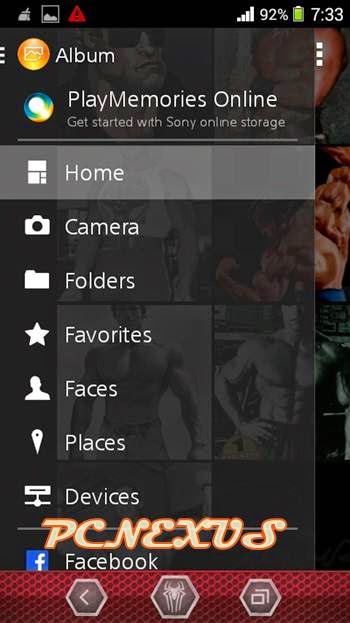
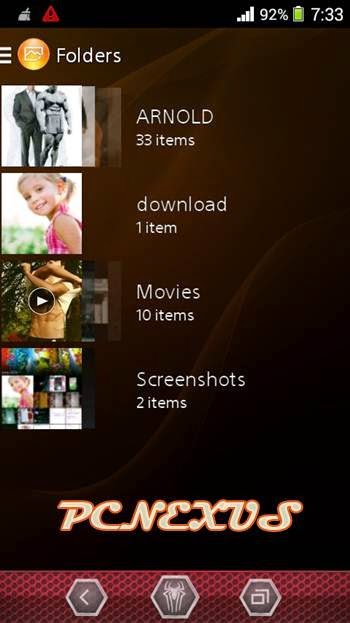
3. Add Geotag: You can add geotag on any photo. Geotag specifies where the photo was taken. Open any photo tap the menu icon on top right and choose geotag. Choose location on GMaps and tap OK.
4. SenseMe Slide Show: SenseMe slide show allows you to run a slide show of your photos with a picture theme and background music.
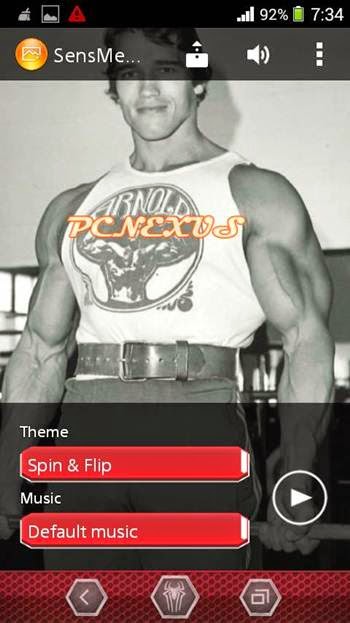
- Tap SenseMe slide show from menu.
- In theme choose either Basic, Zoom & Grid, Spin & Flip or 3D frames.
- In music choose either No music, Default music, A song/playlist from Walkman.
- Now tap play button to start slideshow.
5. Basic Slideshow: For basic slideshow tap ‘Slideshow’ from menu.
6. Change Default Sharing Option: To change default sharing option long press the sharing icon and tap see all. Now choose the sharing option which you use the most like Bluetooth, Whatsapp or Email.
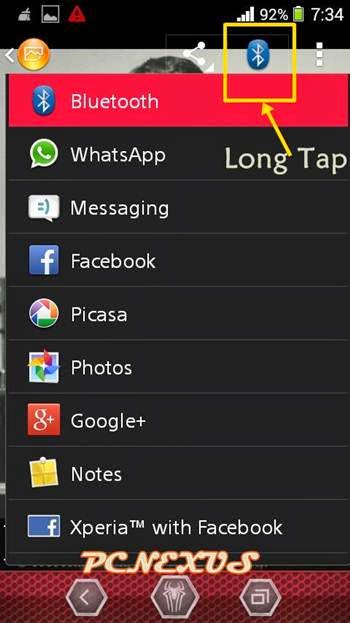
7. Edit Photos: Open any photo and tap the edit button to edit your photos.
8. Save Photos In Sony Cloud Storage: If you want to save photos in Sony Online Storage then tap the album icon and choose ‘Play Memories Online’.
9. Throw: With throw you can wirelessly beam your photos on DLNA devices like TVs. To do this your phone and the TV should be connected to the same Wi-Fi network.
You May Also Read
Get Blog Updates Via Email Subscribe Now
Please check your email for the verification link. Click on the verification link to start your email newsletter subscription.













No comments:
Post a Comment