Adobe reader is an awesome app to view pdf files on android. Adobe reader gives more premium features like converting pdf to word and saving webpages as pdf files on android. In this tutorial I am going to teach you how to add signature in pdf documents on android in adobe reader.
How To Add Signature In PDF Files On Android With Adobe Reader
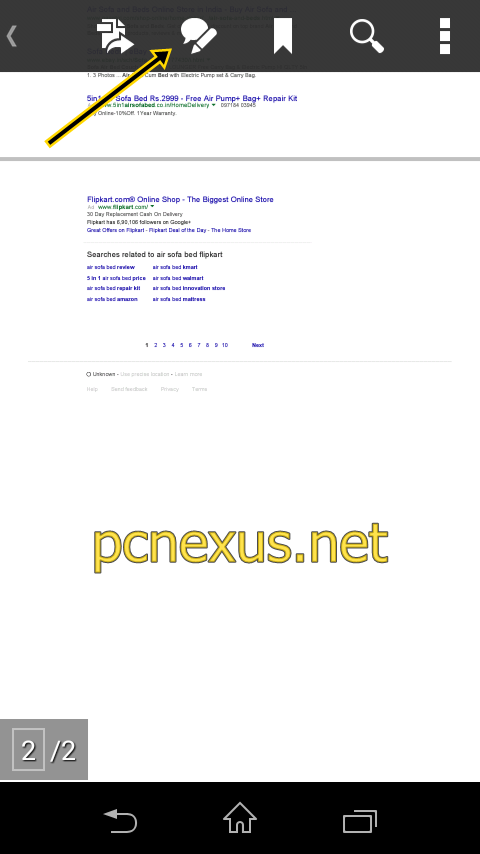
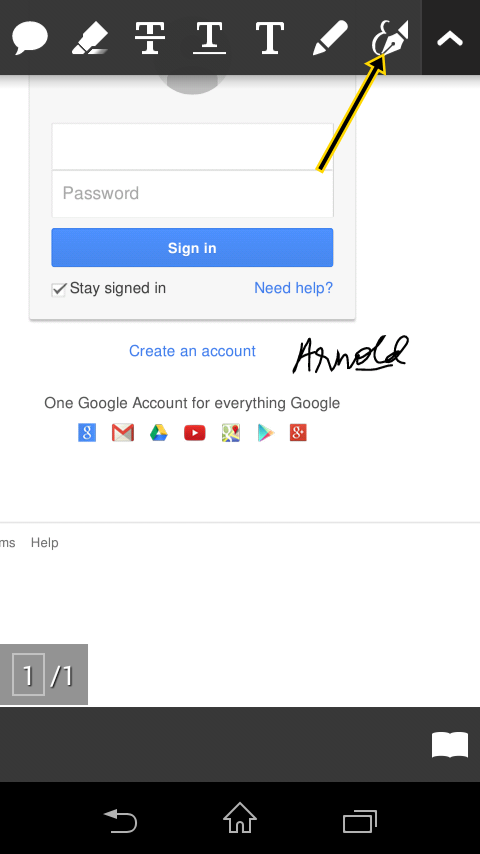
How To Add Signature In PDF Files On Android With Adobe Reader
- First of all download and install adobe reader for android from here.
- Your phone’s internal storage or sdcard should have the desired pdf files in which you want to add signatures.
- Open adobe reader and tap the menu button on top left and tap ‘Documents’. Here you will see all the pdf files. Tap the desired file to open.
- Now click the edit icon with a pencil. Now tap the fountain pen icon.
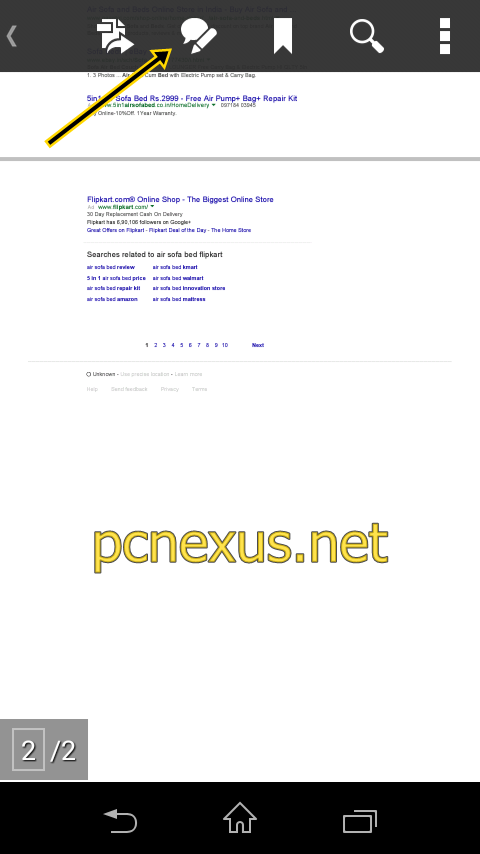
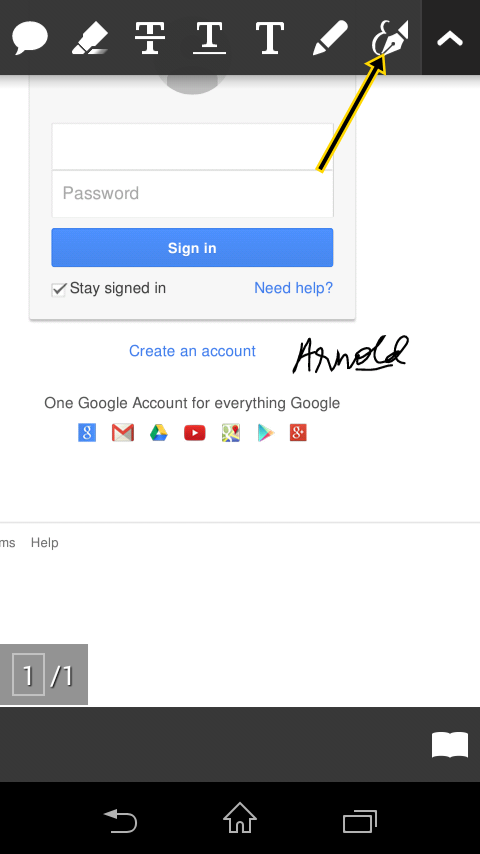
- Now tap on the screen anywhere to add signature in pdf file at your desired place. You can pinch zoom in or out for convenience.
- After tapping the desired area a popup will open, choose ‘Add signature’.
- Now you will be provided a space in which you can add your signature. If you have a stylus then it will be easier to do your signatures.
- You can customize your signatures like choosing the color, and choosing the pen thickness.
- After signing finally tap the ‘Correct’ sign on top left.
- Now long tap the signatures and you can customize the thickness, color, and opacity. Also you can delete it from the same menu.
- Finally tap the back button to save the document.
- Its an on the go solution to add electronic signatures in the pdf document wherever required. If you can’t take the print out immediately then you can electronically sign them and later take print outs.
You May Also Read
Get Blog Updates Via Email Subscribe Now
Please check your email for the verification link. Click on the verification link to start your email newsletter subscription.













No comments:
Post a Comment